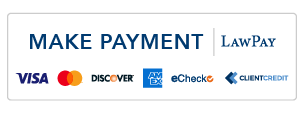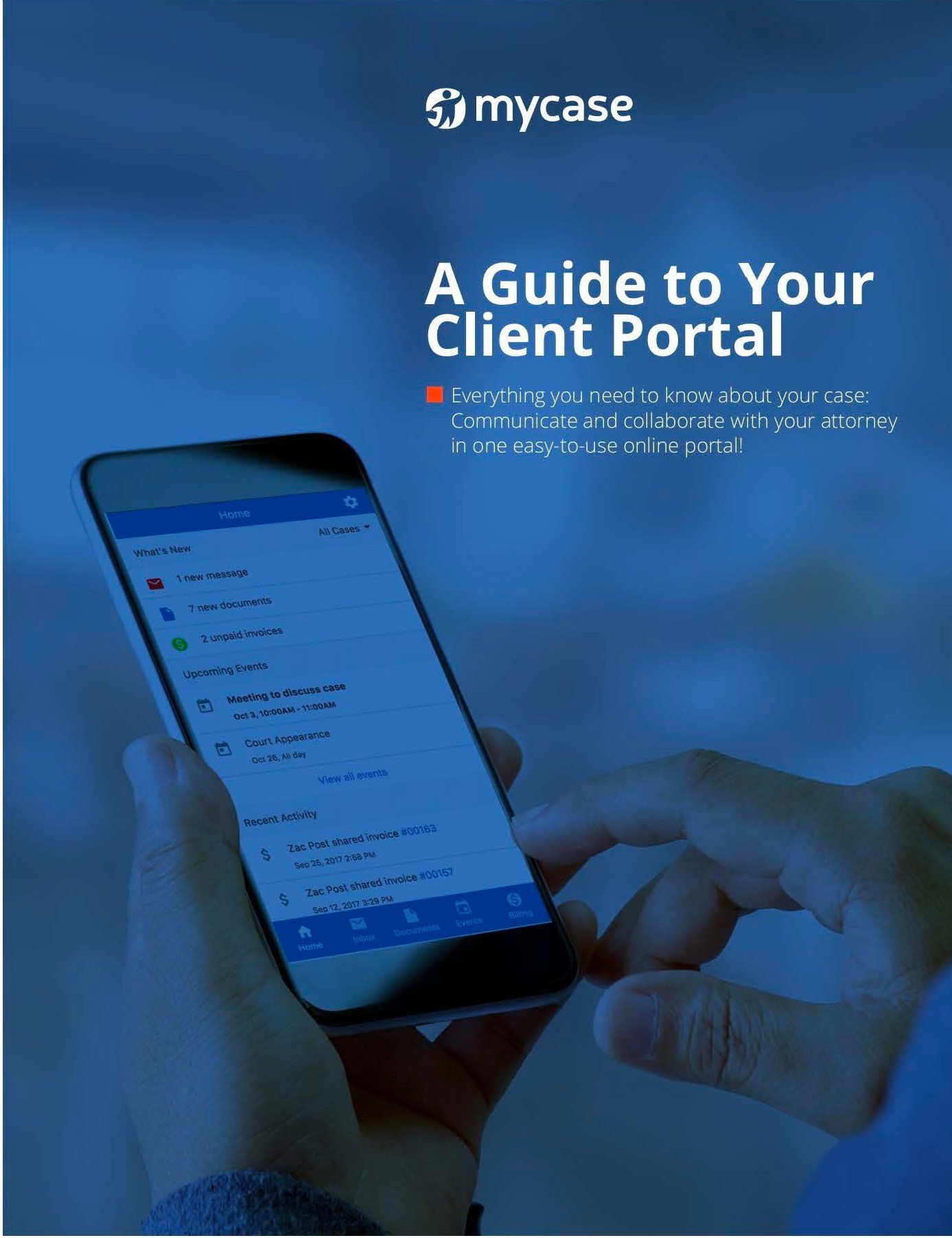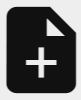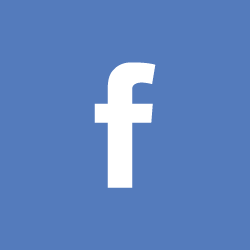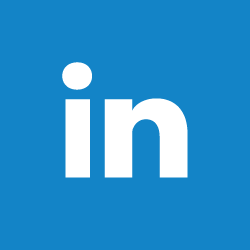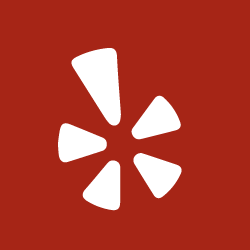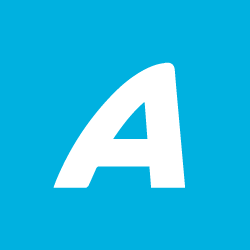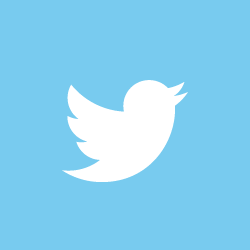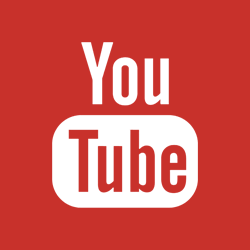Practice Areas
Client Portal & Pay Guide
Clients of our firm will have a personalized client portal set up for them. It’s accessible 24/7 online and provides a secure environment for us to share case information, billing information, and communicate with you, our clients. Instead of relying on scattered channels of communication (email, phone, text message, snail mail), the client portal becomes our one-and-only platform for communication.
Once set up with a client portal account, you will be able to log into the private and secure portal where we can share calendars, documents, and billing details regarding your case. All of the features within the client portal are intended to save you time and decrease stress, while improving the communication, efficiency, and convenience associated with your case.
Apply to Pay Later
We understand that attorney fees and legal expenses are often unexpected and expensive. Generally, quality representation comes at a higher price. You now have multiple options for how to pay for your legal service, which include cash, check, credit or debit card, and installment loans.
For your convenience, we are making Affirm available to you. Affirm allows clients to pay for services over time in fixed amounts without deferred interest, hidden fees, or penalties. Neither our office nor any employee have a financial relationship with Affirm, nor do we receive any compensation for providing you with this information. You must carefully consider your ability to repay before taking any loan.
Click the link below to start the loan process using the Pay Later option
The Law Office of Mark Nicholson's Case Management System
Get Your FREE Guidebook by Clicking the Image Above
MyCase Client Management System
Our firm uses MyCase, an online case management system that allows for instant sharing of calendars,
documents, and streamlined communication (much like many social media websites) all within a private
and secure portal. This is a service that we provide during the pendency of your case. This information
should help you get started quickly and efficiently.
Initial Account Set-Up: When you hire us, we open a case file in our office. We send you a Client Welcome
Letter message to the email address you have provided to us. This initial message will contain a link that you
will need to click on to choose and input a password of your choosing. After creating your login
information, you will log into your account, by going to www.mycase.com, or clicking on the Login button
in the upper right-hand corner of our website. You will then log in with your email address and the
password you have selected. You can also download the App to your mobile devices on Android or Apple.
Mycase Features:
Mycase features a home page they call the Dashboard. This main page shows all recent activities (calendar
events, upcoming appointments, recently uploaded documents, and recent comments). There are links on
the homepage so you can upload a document, send a message and view your invoice.
Across the top left side of the screen, there are tabs for more detailed access to your calendar, documents,
invoices, and an inbox to check messages. Messages are used just like email would otherwise be used. The
benefit of the Mycase message system is a more streamlined way of communicating. You may choose to
send a message to one staff member or all of us. Often clients find it helpful to send global messages. It
helps keep everyone on the same page and invites comments and input from everyone.
If you want to say something about a particular document, hearing, or appointment, Mycase gives both staff
and clients the ability to comment on these items individually. For example, we often update changes in
hearing times or what occurred at a court hearing by commenting on that specific item on the calendar.
This allows for instant updating as things change. To comment on an event or document, click on the
document or event name, then click on the ‘Comments’ link. Here you will see all previous comments and
add a new comment if you wish.
Personalized Settings:
With Mycase, you will be notified of upcoming appointments and hearings by email and even text message.
You will see a ‘Settings’ link in the upper right-hand corner. Click on that to access your settings and
add/update things like your email, phone number, and password.
Once in Settings, click on My Preferences located on the upper right-hand side of the screen. Here, you can
select your time zone to ensure accurate calendaring and choose whether or not Mycase automatically logs
you out after a period of inactivity. Based on feedback from clients, it is preferable not to select the
automatic log-out option. This way, if you are reviewing a particularly long document or typing a detailed
message, you will not be logged out in the middle of those activities. Just be sure to log out before leaving
the computer for security reasons. If you move out of your current time zone – it is essential that you change
your time zone settings to ensure accurate calendaring of court hearings and appointments.
Well-Informed Clients:
The Law Office of Mark Nicholson keeps you well informed about your case. You can check on upcoming
court dates and appointments. It allows you instant access to all incoming and outgoing documents, in your
case, almost as soon as they reach our office. You have the option of downloading and saving these
documents to your personal computer as well. It allows for communication with all staff members
simultaneously. It will enable you to pay your invoices online with a debit, credit, or e-check.
Questions:
Please contact our office if you have questions or need help to navigate or using the Mycase
System. We are happy to help you.
Client Portal Features
Document Sharing
All important documents associated with your case are stored in one secure area and accessible online from anywhere. Avoid faxing, emailing and snail mail by simply uploading your case documents into the client portal, where you and connected staff members will be able to view and access them.
Office Address
DISCLAIMER: Everything displayed on this site shall be regarded as general advertising and educational information and in no way should it be interpreted as legal advice. This does not create an attorney-client relationship. You should contact an attorney directly regarding your own situation. An attorney-client relationship will only be established after you hire us and we have established that there is no conflict of interest.
Mailing Address
9702 E. Washington Street, Suite 171
Indianapolis, IN 46229
©Law Office of Mark Nicholson. All Rights Reserved.